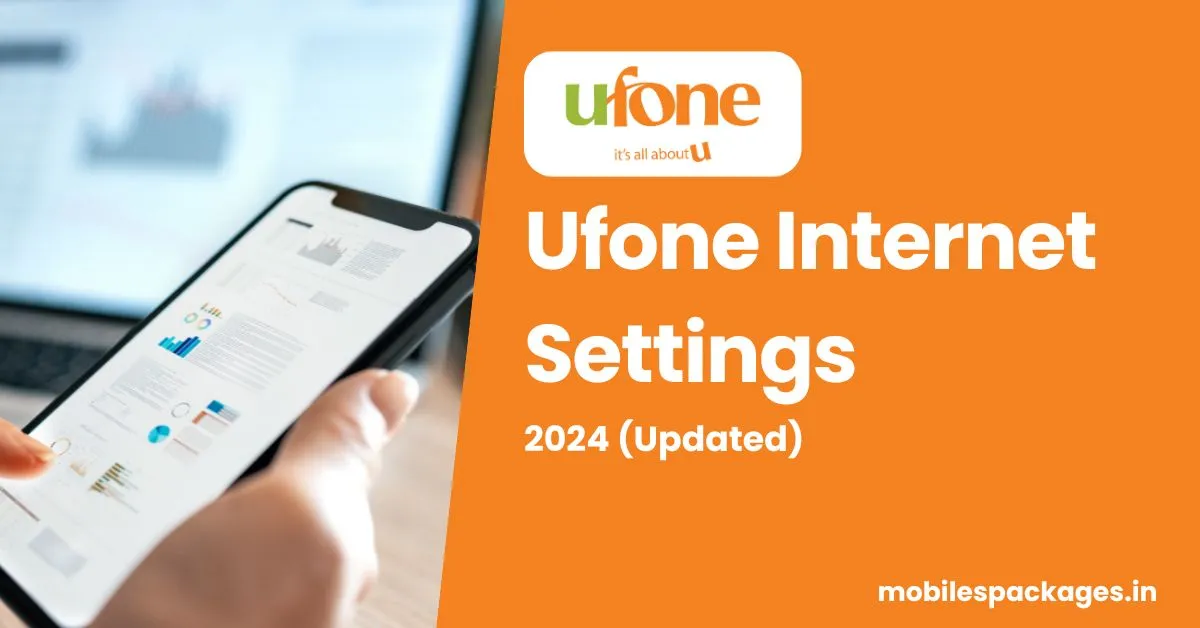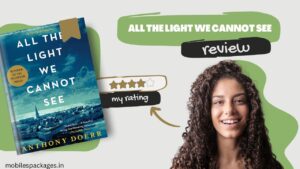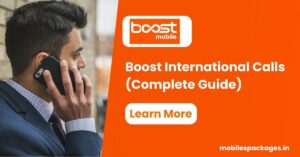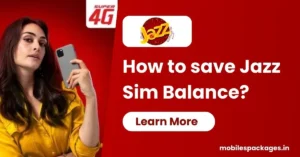Ufone Mobile Data Configuration for iOS/Android Devices
Ufone, one of Pakistan’s leading telecom operators, offers its customers high-speed 3G/4G internet services. To access these services seamlessly, it is essential to configure the internet settings on your device properly. In this article, I will guide you through the process of setting up Ufone’s internet settings on various devices, troubleshooting common issues, and ensuring a secure internet connection.
Ufone 3G/4G Internet Settings
Automatic Configuration
Ufone provides an easy and convenient method for configuring internet settings automatically. When you insert a Ufone SIM into your smartphone, the network will automatically detect the device and send the internet settings. In case the automatic configuration does not work, you can follow the manual process outlined below.
Manual Configuration
For manual configuration, you will need to follow specific steps based on the type of device you are using. We will provide step-by-step guides for Android, iOS, and Windows devices to ensure you can access the internet without any hassle.
Ufone Internet Settings for Android Devices
Go to “Settings” on your phone.
- Tap on “Network & Internet.”
- Select “Mobile Network.”
- Choose “Access Point Names (APN).”
- If there are existing APNs, delete them and create a new one.
Enter the following Ufone internet settings:
| Field | Value |
|---|---|
| Name | Ufone Internet |
| APN | ufone.Internet |
| Proxy | <Not set> |
| Port | <Not set> |
| Username | <Not set> |
| Password | <Not set> |
| Server | <Not set> |
| MMSC | <Not set> |
| MMS Proxy | <Not set> |
| MMS Port | <Not set> |
| MCC | 410 |
| MNC | 01 |
| Authentication Type | <Not set> |
| APN Type | default |
Ufone Internet Settings for iOS Devices
Manual Configuration
If you need to configure the internet settings manually on your iOS device, use these steps:
- Go to “Settings” on your iPhone or iPad.
- Tap on “Mobile Data.”
- Select “Mobile Data Network.”
- Enter the same Ufone internet settings mentioned above.
- Save the settings and restart your device.
Ufone Troubleshooting Internet Issues
Using the internet can sometimes lead to technical issues. If you encounter any problems with your Ufone internet connection, try the following troubleshooting steps:
- Check if your device is in an area with good network coverage.
- Ensure that you have sufficient data balance or a valid internet package.
- Restart your device to refresh network connections.
- Check if the APN settings are correctly configured.
- Remove and reinsert the Ufone SIM card.
- Update your device’s software to the latest version.
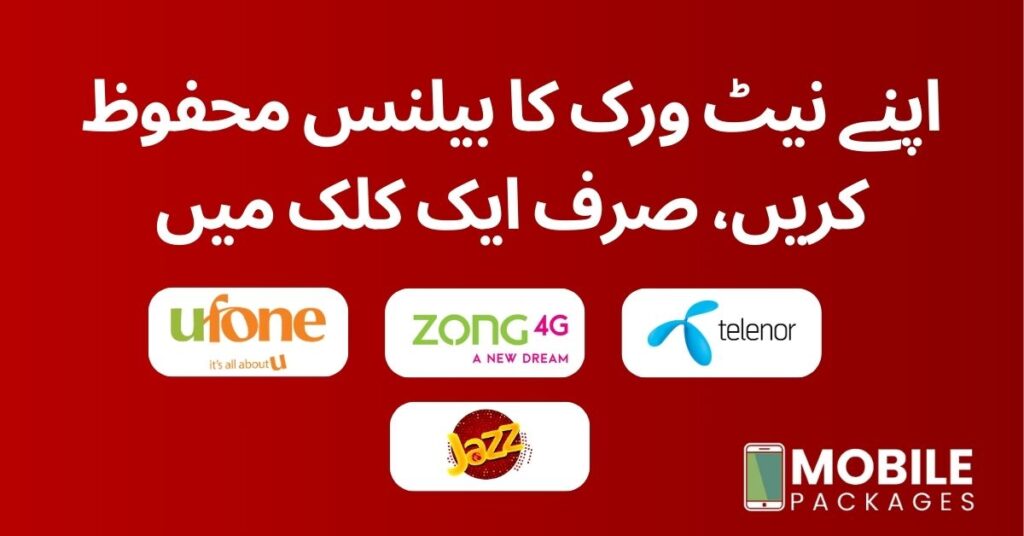
Ufone Internet Settings for Roaming
If you plan to use the internet while traveling abroad, ensure that you have activated international roaming and configure the APN settings accordingly. Remember that roaming charges may apply, so it’s essential to check with Ufone for specific packages and rates.
Ufone Securing Internet Settings
To safeguard your internet connection and protect your data, consider the following security measures:
- Use strong and unique passwords for Wi-Fi networks and online accounts.
- Avoid using public Wi-Fi for sensitive transactions.
- Install a reliable antivirus and keep it updated.
- Enable two-factor authentication where possible.
- Regularly monitor your data usage to identify any suspicious activity.
Ufone’s Customer Support
If you encounter any issues with your Ufone internet settings or need further assistance, you can reach out to Ufone’s customer support through the following channels:
- Ufone Helpline: 333 (from Ufone number) or 033-11-333-100 (from any other number)
- Email: [email protected]
- Website: www.ufone.com/contact-us
The customer support team is available 24/7 to address your queries and provide solutions promptly.
Conclusion
Configuring Ufone’s 3G/4G internet settings is vital to enjoy a seamless online experience. In this article, we covered the automatic and manual configuration processes for Android, iOS, and Windows devices. Additionally, we provided troubleshooting tips and guidelines for securing your internet connection. By following these instructions, you can optimize your internet settings for a fast and reliable browsing experience.
Also, read
How To Check Ufone Data and Remaining Balance 2023
Ufone Internet Settings FAQs
1. How can I check my Ufone internet balance?
To check your remaining internet balance, simply dial *706# from your Ufone number.
2. Can I use my existing APN settings for Ufone internet?
It is recommended to use Ufone’s specific APN settings for a trouble-free internet experience. Manual configuration is necessary if the automatic settings don’t work.
3. What do I do if I can’t connect to the internet after configuring the settings?
If you face connectivity issues, try restarting your device and verifying the APN settings. If the problem persists, contact Ufone’s customer support for assistance.
4. How do I activate international roaming for internet usage?
To activate international roaming, call Ufone’s helpline or visit their website for detailed information on roaming packages.
5. Are there any data plans for heavy internet users?
Yes, Ufone offers a variety of data packages to suit different user needs. Check their website or use the My Ufone app to explore available data plans.